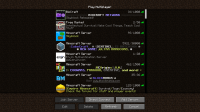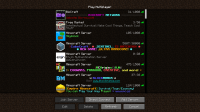-
Bug
-
Resolution: Invalid
-
None
-
Minecraft 1.7.4, Minecraft 14w02b, Minecraft 14w03b, Minecraft 14w04a, Minecraft 14w04b, Minecraft 14w05a, Minecraft 1.7.5, Minecraft 1.7.8, Minecraft 14w19a, Minecraft 14w21b, Minecraft 14w26c, Minecraft 1.7.10, Minecraft 14w31a, Minecraft 1.8-pre1, Minecraft 1.8-pre3, Minecraft 1.8.1-pre3, Minecraft 1.8.1, Minecraft 1.8.2-pre4, Minecraft 1.8.3, Minecraft 15w33c, Minecraft 1.10.2, Minecraft 16w33a, Minecraft 1.11.2, Minecraft 17w06a, Minecraft 17w13a, Minecraft 17w13b, Minecraft 17w14a, Minecraft 17w15a, Minecraft 17w16a, Minecraft 17w16b, Minecraft 17w17b, Minecraft 17w18a, Minecraft 17w18b, Minecraft 1.12 Pre-Release 1, Minecraft 1.12 Pre-Release 2, Minecraft 1.12 Pre-Release 3, Minecraft 1.12 Pre-Release 4, Minecraft 1.12 Pre-Release 5, Minecraft 1.12 Pre-Release 6, Minecraft 1.12 Pre-Release 7, Minecraft 1.12, Minecraft 17w31a, Minecraft 1.12.1 Pre-Release 1, Minecraft 1.12.1, Minecraft 1.12.2 Pre-Release 1, Minecraft 1.12.2 Pre-Release 2, Minecraft 1.12.2
-
Confirmed
To work around this issue in-game, turn off anaglyph 3D (selecting "done" on the settings menu) and then save and quit.
The bug
Skin/head textures don't refresh their color when they were first loaded while 3D-anaglyph was turned on and is afterwards turned off.
How To Reproduce (skins)
- Launch Minecraft
- Turn on 3D-Anaglyph
- Enter a world
- Place a player head
- Turn off 3D-Anaglyph
- Your skin and the player head are discolored
- Place a different player's head
- Their head is colored correctly
Note that it significantly easier to verify this bug by starting with anaglyph on and turning it off than the other way around, as it is easier to see the broken skin texture in non-anaglyph mode.
How to reproduce (chat colors)
This also affects chat colors, but since those textures are finished after the game starts, a different process is needed.
- Start the game
- Enable anaglyph 3D, and then click "done" and then "quit" (do not close the game directly).
- Start the game again. The game should start with anaglyph 3D enabled.
- Enter a world.
- Run the command /give with no parameters. This will cause a red error message to be output (as expected for anaglyph).
- Turn off anaglyph 3D.
- Run the command /give again. Note that the color is still displayed as gray, even though it shouldn't be.
Note: If anaglyph 3D mode was not active before starting the game, red text will render as red in anaglyph 3D mode as well, which might be a different bug.
- is duplicated by
-
MC-56212 Skin appears gray after turning 3D Anaglyph off
- Resolved
-
MC-56466 When Turning 3D back off, The player becomes black and white.
- Resolved
-
MC-59948 What happened to my Skin?
- Resolved
-
MC-68493 Turning 3D anaglyph off can cause color corruption
- Resolved
-
MC-73689 3d Anaglyph bug
- Resolved
-
MC-76893 Player skin has yellowish, ugly tint
- Resolved
-
MC-106787 When switching 3D mode off, your skin remain in 3D color scheme
- Resolved
-
MC-107085 When 3D anaglyph is turned on, then off: skins, colored text in chat, tab names, and player names stay 3d in color
- Resolved
-
MC-109437 Some colors remain discolored after 3D Anaglyph is turned off.
- Resolved
-
MC-121217 3D Anaglyph alters colors in main menu
- Resolved
-
MC-123485 Skin color turned inverted!
- Resolved