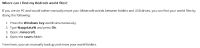-
Bug
-
Resolution: Fixed
-
Normal
-
None
-
1219527
Link to affected article: https://help.minecraft.net/hc/en-us/articles/4409165790605
The directory of Minecraft Bedrock folder is wrong, as the step-by-step procedure on "Where can I find my Bedrock world files?" points to default Minecraft Java worlds folder (hence "%appdata%\.minecraft\saves", or open "%appdata%" through Run, then go to ".minecraft" and after that go to "saves") instead of Minecraft Bedrock folder.
For those who wants to access the Bedrock folder but don't know, open Run (either by right-clicking Windows (Start) icon in the screen, then click Run, or pressing Windows and "R" key at the same time), then type "%localappdata%\Packages\Microsoft.MinecraftUWP_8wekyb3d8bbwe\LocalState\games\com.mojang" and pressing OK, and you can backup not only worlds (MinecraftWorlds), but also imported contents that can't be restored through Minecraft Marketplace ("behavior_packs" for imported behavior packs, "resource_packs" for imported resource packs, "skin_packs" for imported skin packs and "world_templates" for imported world templates).
The solution is, if the content transfer / backup is only about worlds, change the phrase from "%appdata%" in step 2 of Where can I find my Bedrock world files to "%localappdata%\Packages\Microsoft.MinecraftUWP_8wekyb3d8bbwe\LocalState\games\com.mojang" and change steps 3-4 so it tells players to access "MinecraftWorlds". Additionally, players of PC can also backup / transfer worlds by using Export world feature in game.
- relates to
-
WEB-6952 Information of Backing up Java worlds goes to procedure for backup (transfer) of Bedrock worlds
-
- Resolved
-