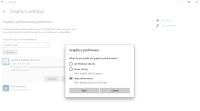-
Bug
-
Resolution: Fixed
-
None
-
2.2.1862 (Windows)
-
Minecraft Java Launcher on a Windows 10 Laptop, with Intel Integrated Graphic and a 2060 RTX non-integrated.
-
Unconfirmed
Note: While this issue does regard modified versions of the game, it is a bug with the vanilla launcher and not the modified profiles themselves, as it is present no matter which non-vanilla profile is used, from my testing (Tested on 3 different non-vanilla profiles, with confirmation of a 4th from another user experiencing the same issue). While usually bug reports for the game itself are disregarded/marked as invalid if mods are involved, this one has to do with the vanilla launcher not loading the correct graphics settings for non-vanilla profiles/installations and should be at least looked into because of this.
After the latest launcher update, Minecraft no longer accepts non-integrated graphics for profiles that aren't exclusively vanilla. This issue started happening the day of the update (Feb 16th) and prevents users from switching from integrated graphics to non-integrated graphics. Others I have talked to have also had this issue and are having the same problems.
This issue breaks profiles that rely on non-integrated graphics. This is not usually the case for the vanilla game, but for profiles such as Vivecraft (VR Minecraft for Java edition), certain types of integrated graphics cannot be used, and with the update locking users to integrated graphics, this prevents such installations and profiles from being used. For users such as myself who are running these profiles on a laptop, not being able to use non-integrated graphics prevents us from running these profiles at all, with no way to revert the launcher and use them again.
Steps to reproduce:
- Open the settings application and navigate to graphics settings (System -> Display -> Graphics Settings)
- Add the javaw.exe (usually located at C:\Program Files (x86)\Minecraft Launcher\runtime\jre-x64\bin) file to the performance list and change the setting from the integrated graphics to the non-integrated graphics (usually labelled as "high performance")
- Start the game on a profile that isn't vanilla (Forge, Fabric, Vivecraft, Optifine, etc)
- Notice how it refuses to use the graphics you specified, instead falling back to the integrated graphics (You can check the graphics on the f3 screen)
What Actually happens: The game uses the default graphics/integrated graphics
What happened prior to the update: The game would use the assigned graphics as expected
What Should happen: The game should use the assigned graphics settings across all profiles, and not just those that are exclusively vanilla.
Possible workaround for NVidia Card Users:
- Open the NVidia control panel > manage 3D settings > program settings
- Find java and force it to high performance
Included screenshots
- A screenshot of the settings screen where the graphics settings are applied
- A screenshot of the vanilla game (1.16.5) that uses the correct graphics
- A screenshot of a non-vanilla launcher profile that does not use the correct graphics (Optifine 1.16.5)