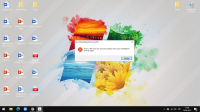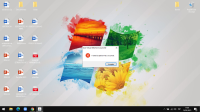-
Bug
-
Resolution: Invalid
-
None
-
21w19a
-
None
-
Operating System: Windows 10
Java: JDK 16.0.0 JRE 8.291
RAM: 4 GB
GPU: Intel HD Graphics. (I running Minecraft)
OpenGL 3.1
Minecraft Java snapshot 21w19A.
-
Community Consensus
-
(Unassigned)
Error messages:
A JNI error has occurred, please check your installation and try again
A Java exception has occurred.
A JNI error has occurred, please check your installation and try again
Exception in thread "main" java.lang.UnsupportedClassVersionError: net/minecraft/server/Main has been compiled by a more recent version of the Java Runtime (class file version 60.0), this version of the Java Runtime only recognizes class file versions up to 52.0
This error happens when you launch the client (the game) or server (the .jar) without Java 16 in 21w19 and above. Minecraft has was updated to use Java 16 as per the 21w19a changelog:
Minecraft now uses a more recent version of Java. If you are using a default setup the Launcher will download and install the correct version. If you are using a custom Java setup or a third-party launcher, you will need to ensure that your Java installation is version 16 or above.
To fix this issue, download the AdoptOpenJDK and follow the steps below for the client or server.
Client: Make sure that your launcher is running Java 16. To do so, change the Java executable runtime to target "javaw.exe" in C:\Program Files\Java\jdk-16.0.1\bin\javaw.exe or where you installed Java 16. Contact your launcher maintainers if you cannot switch or do not know how to switch to Java 16.
Server: If you are running a server on your computer, make sure that AdoptOpenJDK is running the .jar. To make sure on Windows 10, the file properties should look like this:
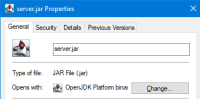
Try uninstalling Java 8 and restart your computer to make sure you are running Java 16. If you are running a server with a host, contact the host.
If none if this works, please contact Community Support.
When I open Minecraft it throws me the error: "A JNI error has occurred, please check your installation and try again" and "A Java exception ocurred", I really don't know, I have the latest version of Java and opengl 3.1. Please help me.
- is duplicated by
-
MC-225625 Error: A JNI error has occurred, please check your installation and try again
- Resolved
-
MC-225886 Creating a Snapshot server
- Resolved
-
MC-225905 Server crash due to unrecognized class file ver. (?)
- Resolved
-
MC-225946 Error: A JNI error has occurred
- Resolved
-
MC-226477 1.17 Pre-release 1 - server.jar JNI error
- Resolved
-
MC-226520 server.jar no longer works
- Resolved
-
MC-226604 Can't play minecraft 1.17 snapshot
- Resolved
-
MC-226621 : (
- Resolved
-
MC-226781 1.17 pre1 Server-Jar won't work with normal JDK
- Resolved
-
MC-226906 1.17 development versions pre1 and after won't start and gives me this error.
- Resolved
-
MC-227079 Minecraft server boot issue
- Resolved
-
MC-227220 Creating a Snapshot server
- Resolved
-
MC-227385 You cannot play in Minecraft Pre-releases or Minecraft releases-canditade.
- Resolved
-
MC-227411 java.lang.UnsupportedClassVersionError
- Resolved
-
MC-227788 Server Jar will not start
- Resolved
-
MC-227823 1.17 server jar failing to execute
- Resolved
-
MC-227837 Multiplayer Server Doesn't work for 1.17
- Resolved
-
MC-227838 1.17 Dedicated Server install errors
- Resolved
-
MC-227847 Server 1.17 incorrect Java Version
- Resolved
-
MC-227854 Launching Minecraft 1.17 = Error messages out
- Resolved
-
MC-227857 1.17 server JNI error
- Resolved
-
MC-227862 Server 1.17 won't start | JNI error
- Resolved
-
MC-227873 Error by starting 1.17 server.jar
- Resolved
-
MC-227877 1.17 server download JNI error
- Resolved
-
MC-227884 1.17 Server Immediately Throws an Exception on Startup
- Resolved
-
MC-227886 Server on 1.17 doesn't start
- Resolved
-
MC-227899 Unable to start the server
- Resolved
-
MC-227974 Dedicated server Cannot update to 1.17
- Resolved
-
MC-228147 I cannot launch server.jar
- Resolved
-
MC-228221 Minecraft server file not working
- Resolved
-
MC-228238 Minecraft 1.17 will not load On a linux Computer (with java 8)
- Resolved
-
MC-228253 Game not loading anything above snapshot 21w18a
- Resolved
-
MC-228342 Minecraft 1.17 server.jar file does not open after 1.17 update.
- Resolved
-
MC-228437 1.17 servers are getting an error
- Resolved
-
MC-228602 1.17 server.jar NOT working
- Resolved
-
MC-229058 Server 1.17 - Error: A JNI error has occurred, please check your installation and try again.
- Resolved
-
MC-229095 i cant play minecraft
- Resolved
-
MC-229304 minecraft server
- Resolved
-
MC-229331 It doesn't link my accounts to the game and doesn't load in to start it up. I have tried to unstall it and restall it but its the same. If I load into my friends account it has the start screen but then wont play and says "Error: A JNI error has occurred"
- Resolved
-
MC-230647 Server not working
- Resolved
-
MC-231197 Minecraft does not start. Java error after 1.17 installation Thanks / No se inicia Minecraft. Error Java tras instalación 1.17
- Resolved
-
MC-231359 server.jar is not runnable because Jave is giving me an error
- Resolved
-
MC-233517 Official Server .Jar not working for 1.17.1
- Resolved
-
MC-233682 I'm trying to build a java server but it gives a JNI error
- Resolved
-
MC-237918 JNI error/Virtual error
- Resolved
-
MC-240925 Issue with new version of Java
- Resolved
-
MC-241397 Server Java error
- Resolved
-
MC-251209 Java Runtime is incompatible?
- Resolved
-
MC-251821 Minecraft Will Not Launch
- Resolved
-
MC-253998 trying to start minecraft_server1.19.jar gives java error
- Resolved
-
MCL-18117 Server Jar for 1.17 pre-release 1 not working
- Resolved
-
MCL-18192 I cant play 1.17
- Resolved
-
MCL-18773 1.17 and 1.17.1 Server Downloads Not Working
- Resolved
-
MCL-18839 I cannot open the game using JAVA16
- Resolved